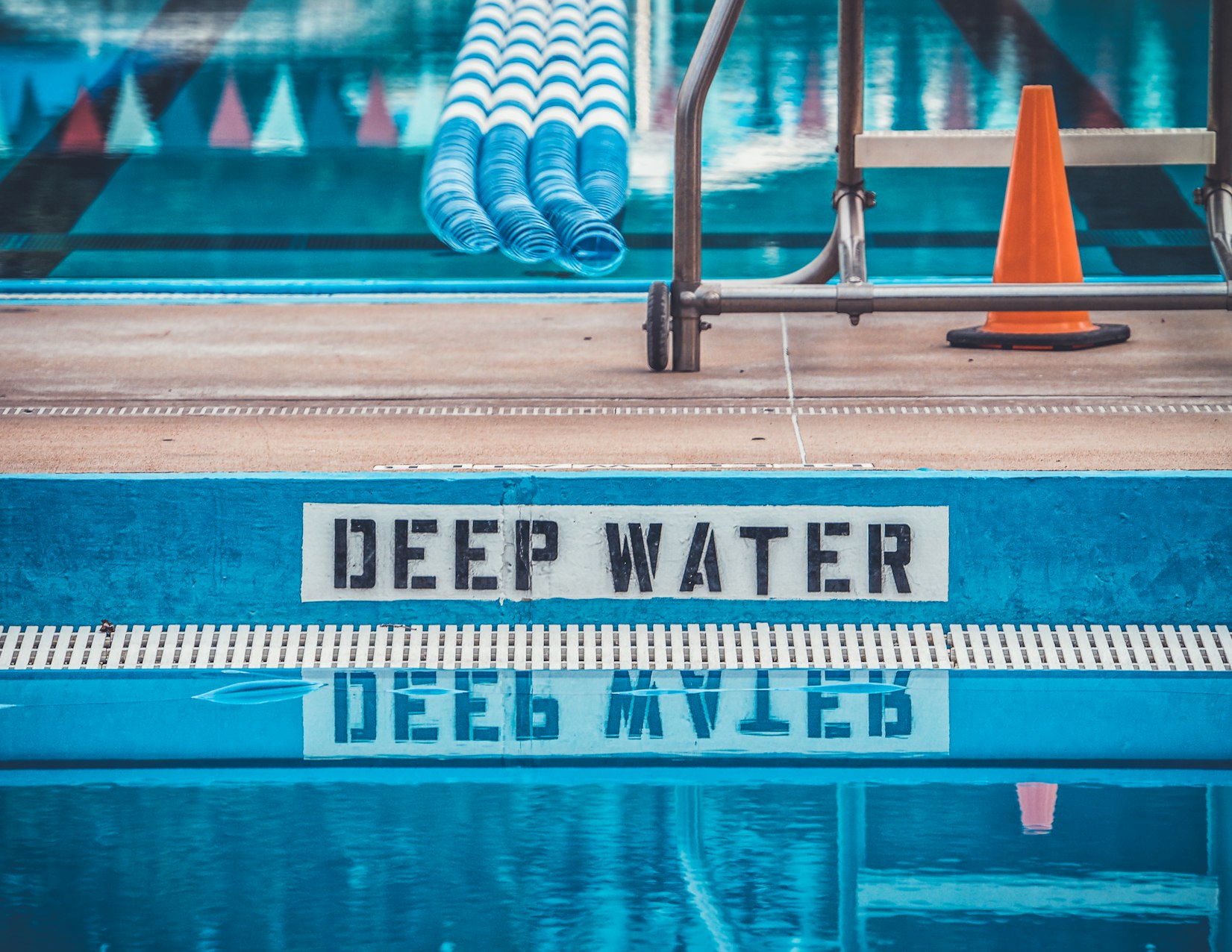· Rado Minchev · Documentation · 4 min read
Getting Started with ContextOps.ai
Welcome to ContextOps.ai! 🎉 This guide is here to help you get started with our platform, giving you the essential steps to begin leveraging the power of our context-driven AI Assistant. We're still in development, but we've got some cool things to show and talk about. 😊 We're working tirelessly to add more integrations that fit various use cases.
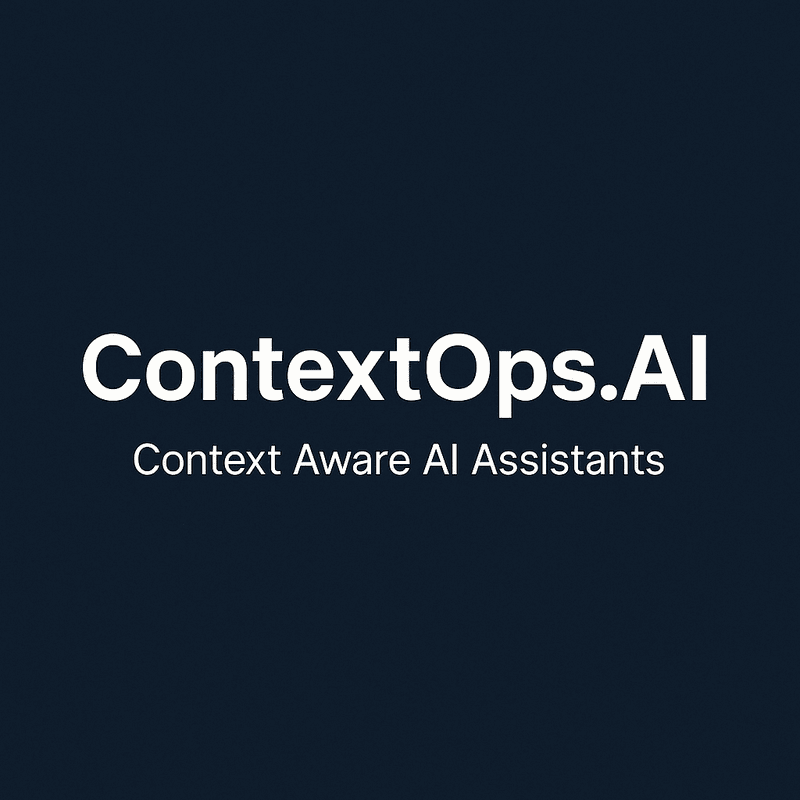
Table of Contents
ContextOps.ai is designed to streamline your operations by providing context-aware AI Assistants that adapt to your specific needs. Whether you’re looking to automate workflows, enhance decision-making, or improve efficiency, ContextOps.ai has got your back. We believe that chat and voice interfaces are the new way of doing things, and we want to enable you—our users—to benefit from this movement and be more productive in your day-to-day lives. 🚀
Sign Up
Right now, we’re rolling out our features to a select group of eager users who are excited to try things out and join us on this journey. To get started with ContextOps.ai, just create your account and hop into our Discord community to say hi! 👋 🔗 Join our Discord. This process will stay in place while we’re developing and testing with early adopters. Once we’re ready for the big launch, it’ll be open to everyone. 🎉
Exploring the ContextOps AI
Once you’re logged in, take a moment to check out the user interface. If you’ve used Chat GPT before, you’ll find it super familiar and easy to navigate. Feel free to dive in, start asking questions, or engage in conversations! 💬
Here’s what you can do:
- Chat with the ContextOps Assistant by clicking the headphone icon. You might need to give your browser permission to use your microphone.
- Type in anything you’re curious about and hit Enter.
- You can also record a voice message and send it to the ContextOps AI Assistant. It’ll transcribe your message into text and submit your question to the Assistant.
In the top left corner, you can see your Workspace. It’s basically your working environment where you can organize your knowledge, prompts, and chats with the assistant. Hit the pencil icon in the top left corner to open a new chat with the assistant. You can drag and drop chats and organize them in folders.
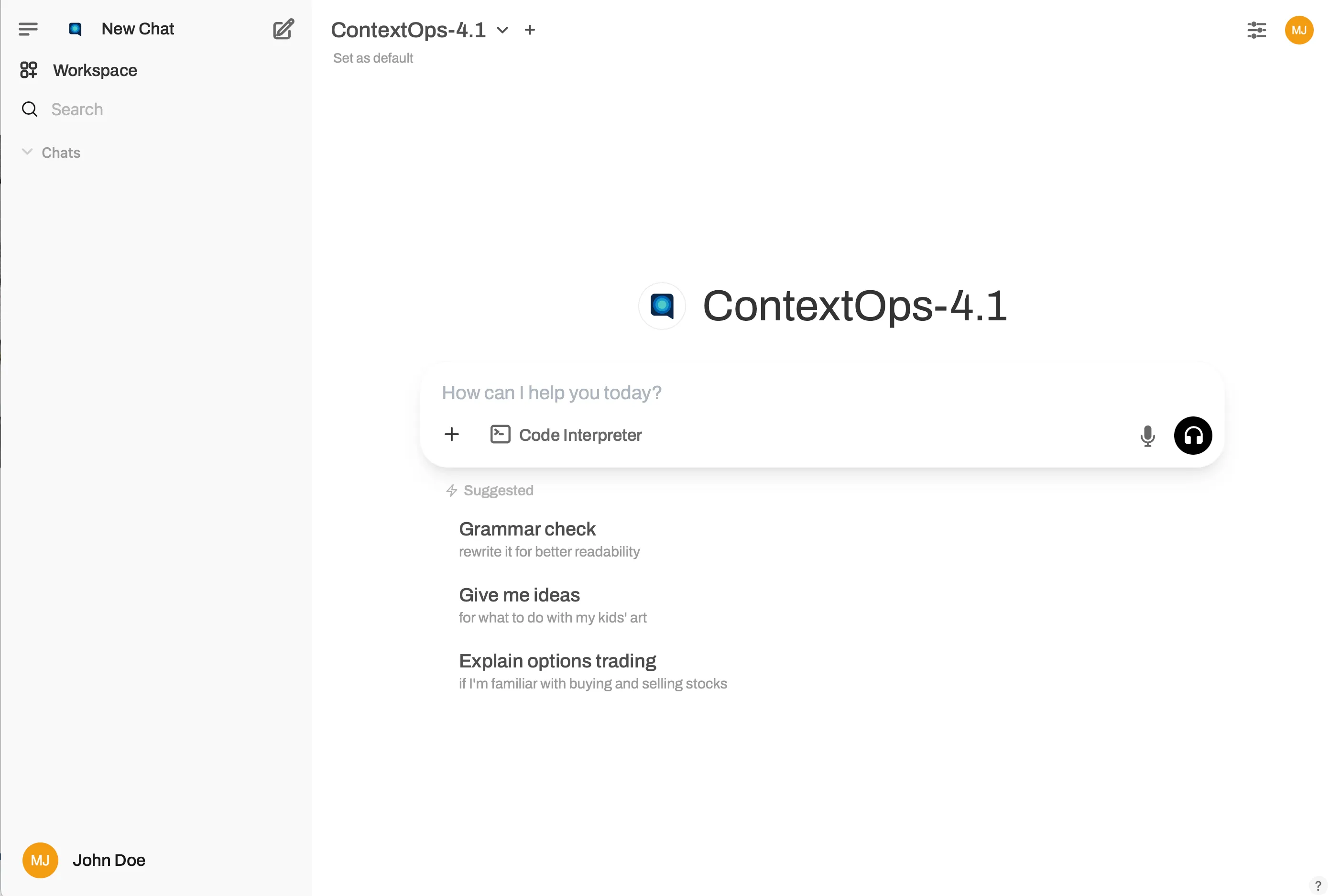
Engage in chat conversation
Now you can dive into exploring the capabilities of the AI Assistant. You can do many things, from chatting with it about a math problem to asking it to write a story for you or check out your stock portfolio. We’ll be digging into more advanced use cases.
Chats on the left panel are grouped by dates so that they are easily discoverable. In addition, you can create additional folders/projects to group certain chats by topic or whatever makes sense to organize your content.
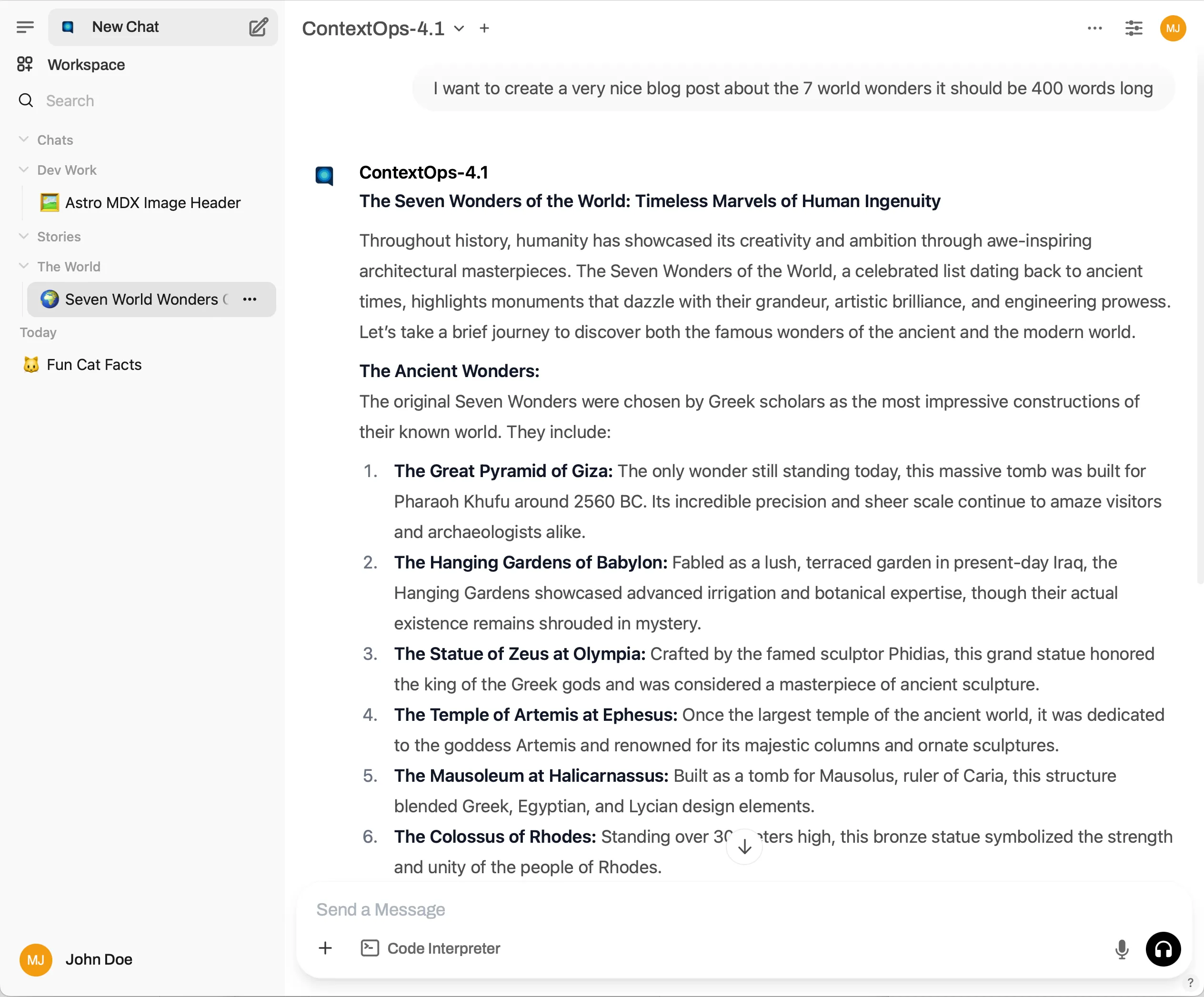
You can Pin, Rename, Clone, Share, Download, or Delete your chats. Just select a chat and click on the … dots, and the menu will show up. You can also download chat content in PDF, .txt, or .json format. You can search chats by tags and so on.
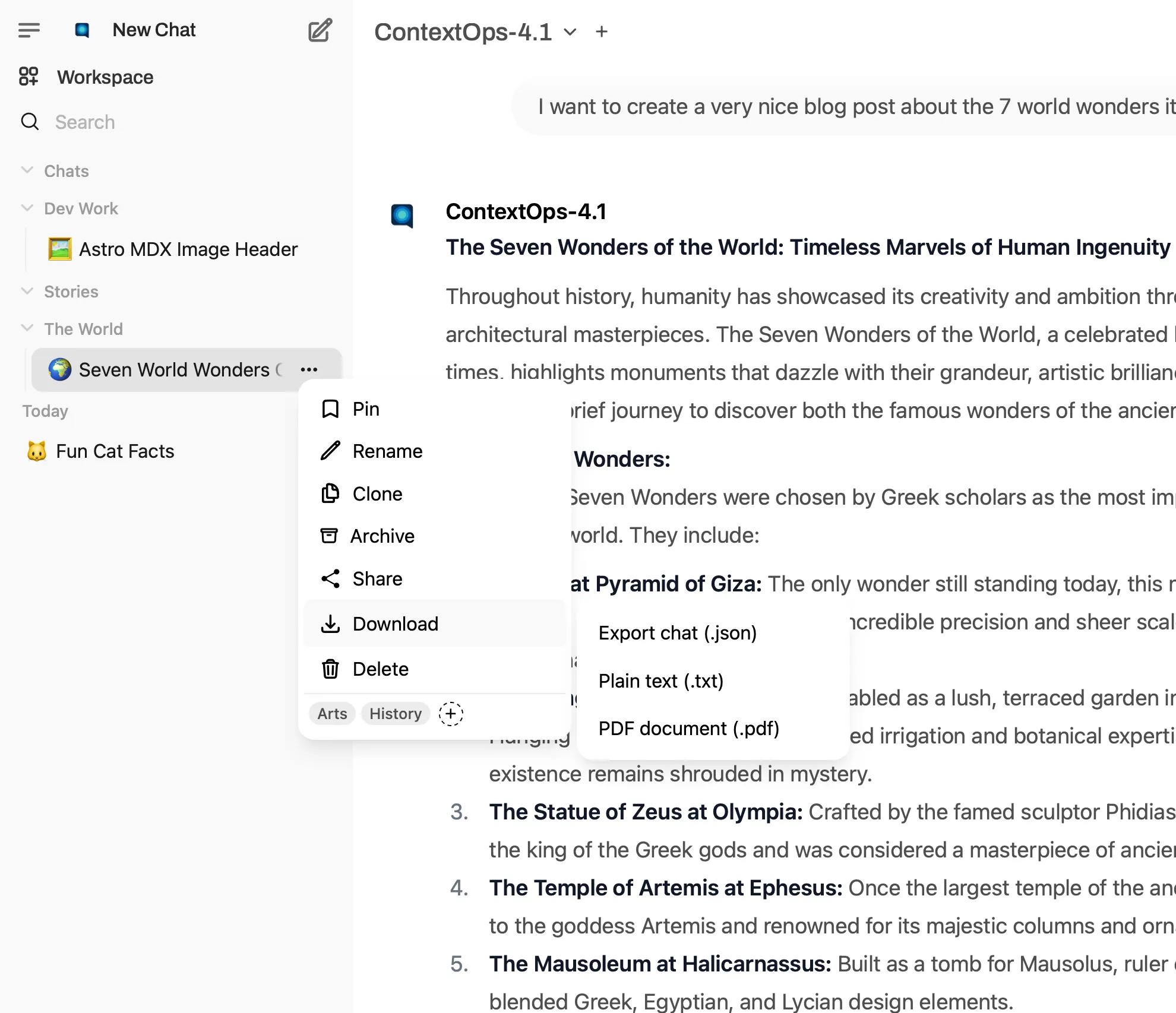
Create your own Knowledge Base
For this scenario, I’ve downloaded a research paper in PDF format from the internet and added it to my AI Research Knowledge collection. Here are the steps I took: Click the Workspace at the top left corner, then navigate to the Knowledge Menu at the top center of the screen and click the sign to create your Knowledge collection. 📚
If you don’t want it to be shared with other people on the server, use the Visibility option Private, then hit the Create Knowledge button. You can navigate to your collection, drag and drop the file, and wait a few moments for it to upload. Once that’s complete, you can engage in conversation about it.
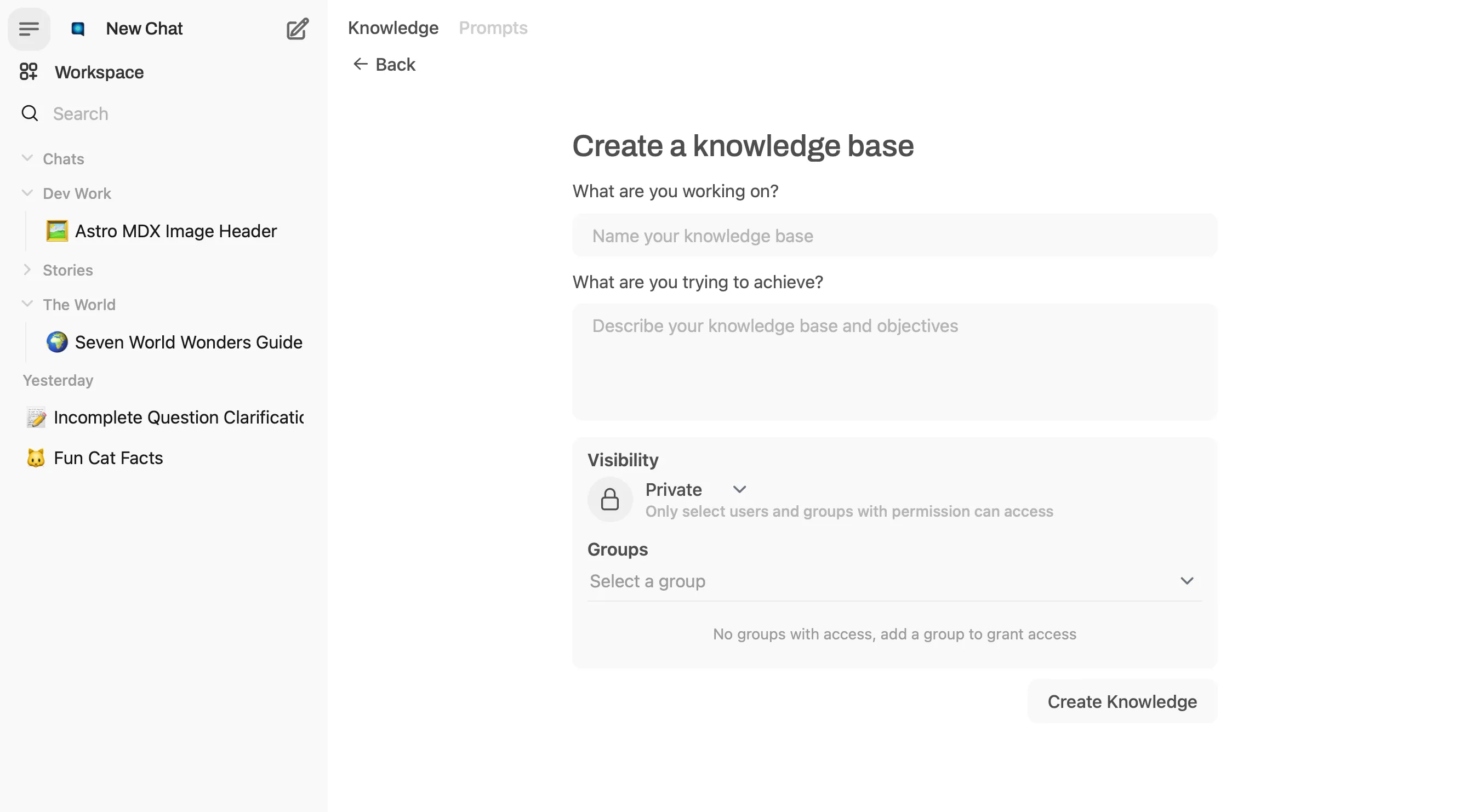
Ask questions about your documents
While you can upload files ad-hoc and ask questions about them in a regular chat session, you can reference your file and Knowledge collections. All you need to do is type the # sign at the beginning of your prompt and either pick-up to ask questions about specific file or an entire collection of documents.
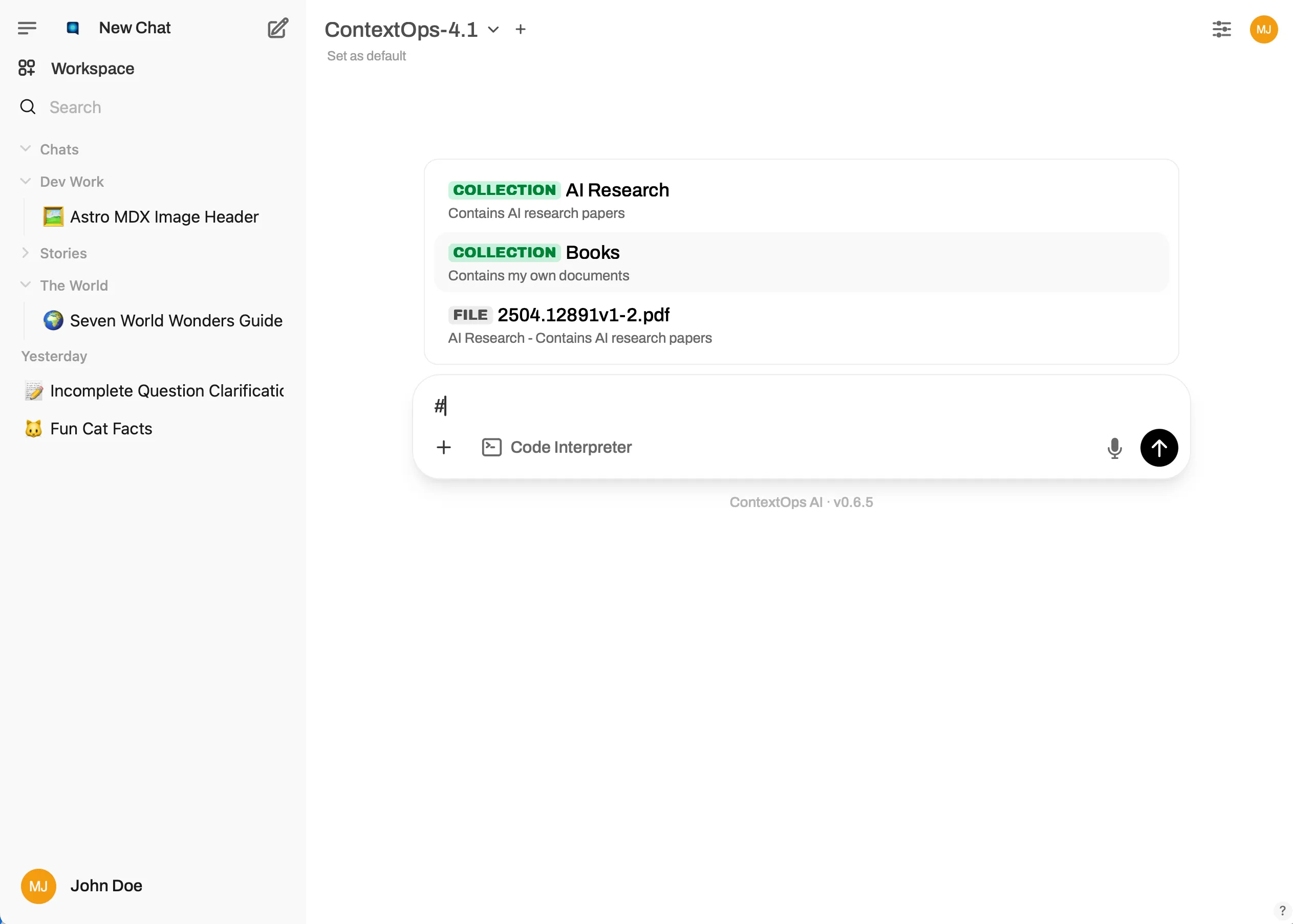
Create your own Prompts
For different tasks, you may find yourself needing the model to act differently. Instead of writing instructions every time you open a chat session, you can simply use the Prompt features and predefine your prompts. Just use the slash ”/” sign to choose from. ✨
You can lick the Workspace in the top left corner and choose the Prompt meenu form the top, then enter title of your prompt and the actual instructions in the Prompt Content and click and save it.
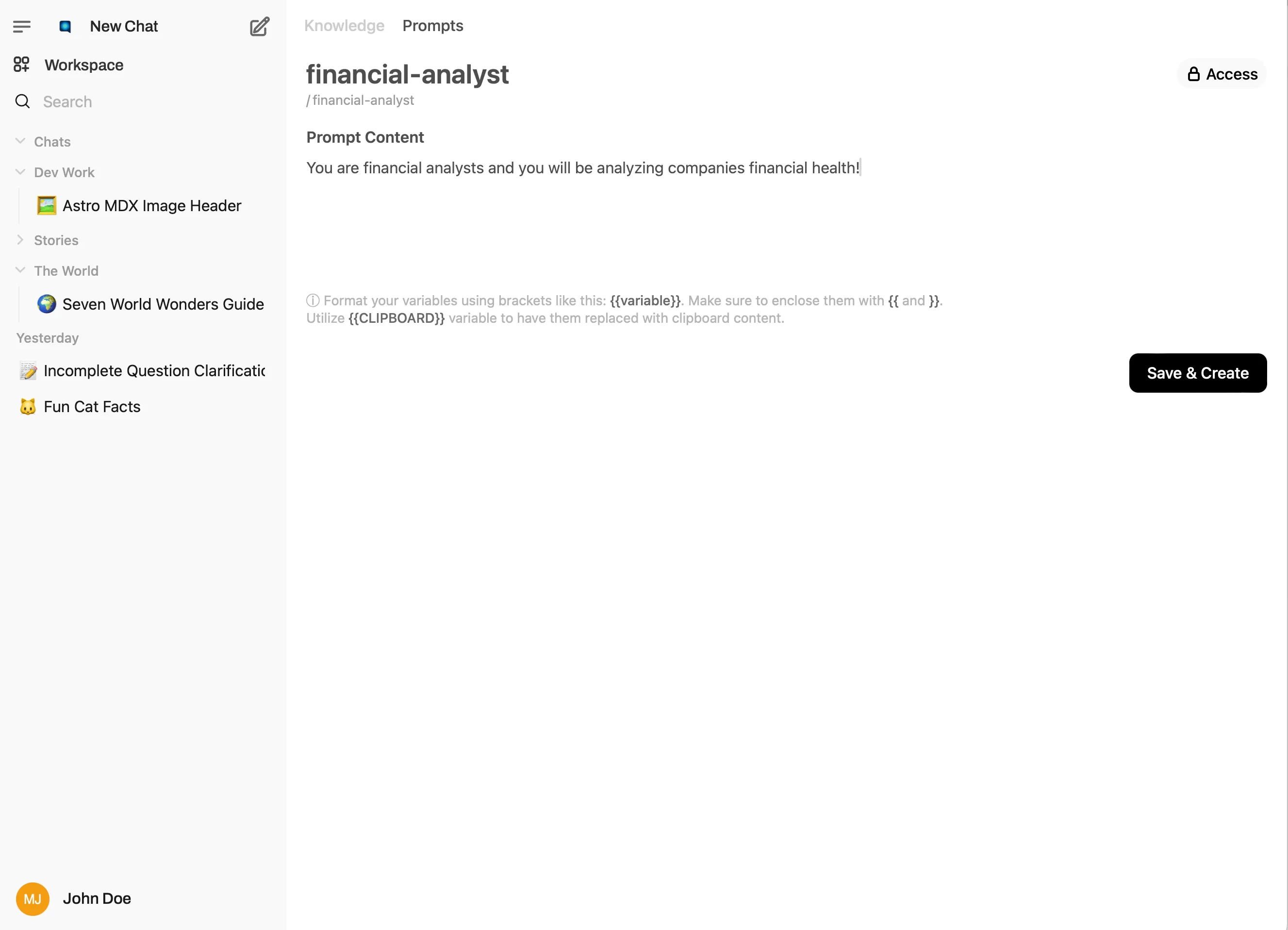
With ContextOps.ai, you’re equipped to tackle complex operations with ease. Explore our documentation and community forums for more tips and best practices.
Happy exploring!